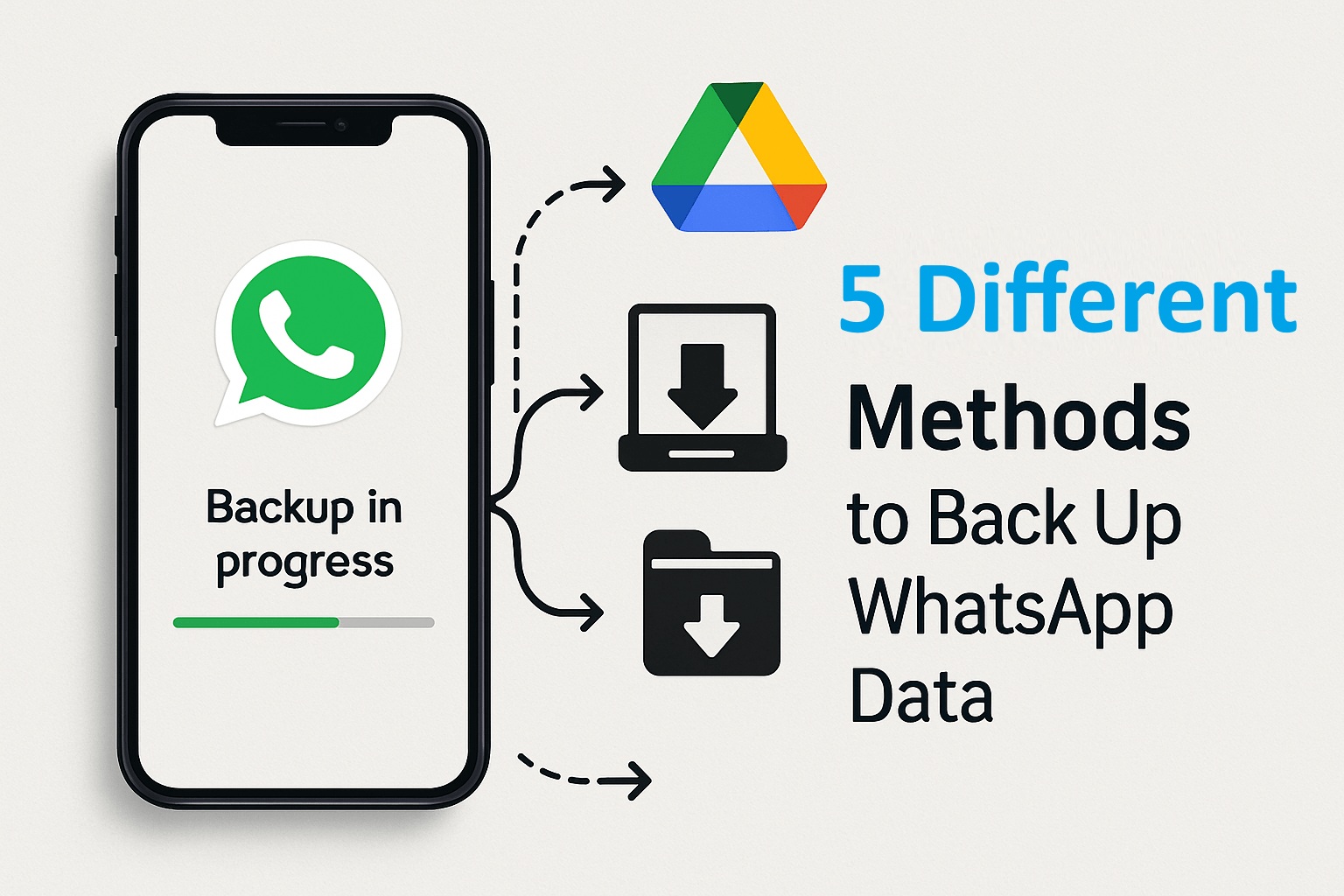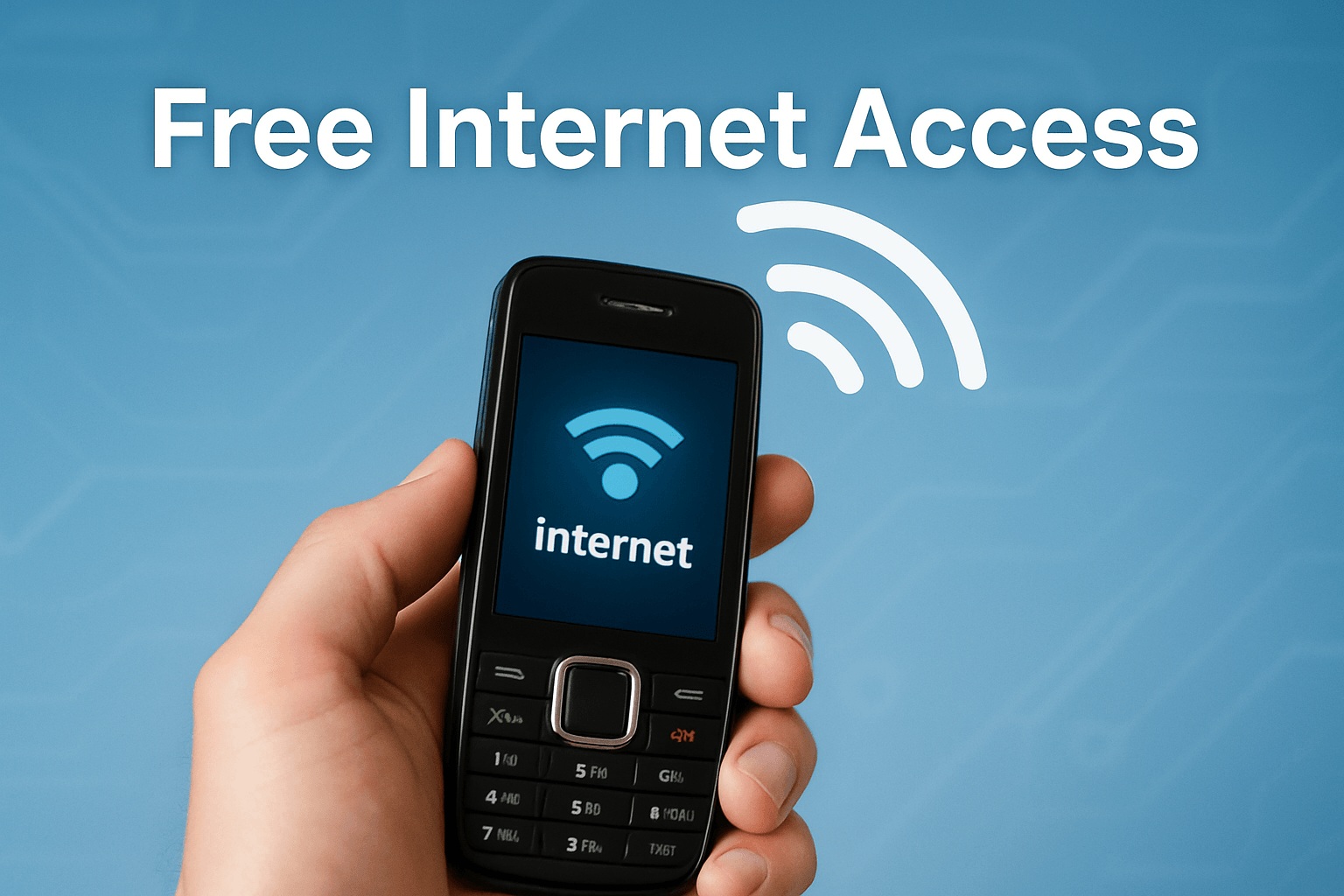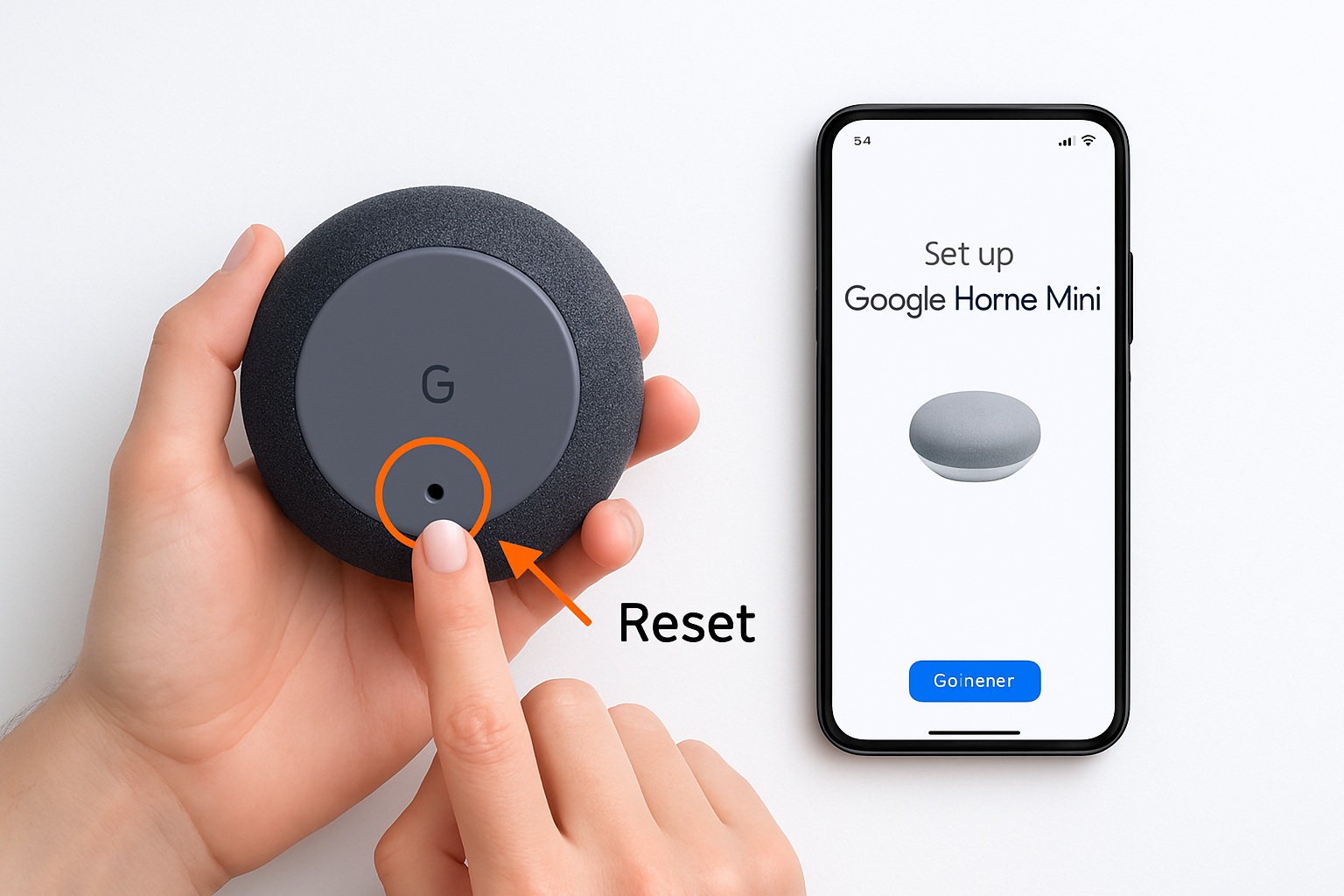5 Proven Ways to Backup and Restore Whatsapp Data in iPhone Without Paying for iCloud or iTunes ?

You can backup iPhone data for free without using iCloud or iTunes. Use these five easy methods: third-party tools, Finder, sending chats to email, using file transfer apps, and WhatsApp’s local backup. Many people skip iCloud and iTunes because you can’t delete old backups there, and storage fills up quickly. Additionally, backups can be slow.
Tip: These free methods work well for backing up iPhone data. You do not need to be a tech expert. You can control your own WhatsApp backup. Try one today to keep your chats safe!
Key Takeaways
You can back up WhatsApp data on your iPhone for free. You can use third-party tools, Finder, email export, file transfer apps, or WhatsApp’s local backup.
Do not use iCloud or iTunes if you want to save money. These other ways give you more control over your data. They also help you with storage and privacy problems.
Third-party tools like iTransor for WhatsApp make backup and restore easy. Connect your iPhone to your computer. Then follow the app’s steps.
Exporting chats to email is an easy way to save important talks. But you cannot put these chats back into WhatsApp later.
Setting up automatic local backups in WhatsApp saves your chats often. You do not have to pay extra. You can restore your chats easily if you need to.
Why Not Use iCloud or iTunes?
Cost and Storage Issues
You might notice that iCloud and iTunes often come with limits. Apple gives you only 5GB of free storage on iCloud. If you have a lot of photos, videos, or apps on your iPhone, this space fills up fast. When you try to back up your WhatsApp data, you may get a message saying there is not enough space. To get more storage, you have to pay a monthly fee. Many people want to back up their iPhone without iCloud because they do not want to pay for extra space. Using other free options helps you avoid these costs and keeps your backup process simple.
Privacy and Control
You care about your privacy. When you back up WhatsApp chats to iCloud, your data is not encrypted by default. This means someone could access your messages if they get into your iCloud account. You have to turn on encryption yourself, but the setting is hard to find. Many users do not even know this option exists. Here are some privacy concerns people have shared:
WhatsApp backups on iCloud are not encrypted unless you enable it manually.
The encryption setting is hidden in the menu, so it is easy to miss.
Companies like Google Drive and WhatsApp can look at unencrypted backup data and collect details about your activity.
If you want more control over your data, you may prefer to back up your iPhone without iCloud.
Note: Using a method without iCloud gives you more privacy and lets you decide where your data goes.
Technical Barriers
Backing up WhatsApp on your iPhone with iCloud or iTunes can be tricky. Many users run into problems that stop the backup from working. Here are some common issues:
Some people find their WhatsApp backup gets stuck at 0%, even after deleting old backups to make space.
Others see the backup stuck on “Preparing” for weeks, with no progress.
Sometimes, the auto-backup feature does not work, and the process freezes for days.
These problems can be frustrating. If you want a smooth and easy backup, you might want to try a method without iCloud. This way, you can keep your WhatsApp data safe and avoid technical headaches.
Third-Party Tools for Backup iPhone Data

Back Up WhatsApp Data Without iCloud
You do not have to use iCloud to back up WhatsApp on iPhone. Many people choose third-party tools as an alternative. Some popular free options include iTransor for WhatsApp and UltFone iOS Data Manager. These apps let you back up iPhone data, including your WhatsApp chats, without iCloud. You can use them on your computer and keep your data safe.
Here’s how to back up WhatsApp data without iCloud using these tools:
Download and install a free third-party app like iTransor for WhatsApp or UltFone iOS Data Manager on your computer.
Connect your iPhone to your computer with a USB cable.
Open the app and choose the option to back up WhatsApp on iPhone.
Follow the on-screen steps. The app will copy your WhatsApp data to your computer.
Tip: Always check that you are using the latest version of the app for the best results.
Restore WhatsApp Data
You can also restore WhatsApp data from your computer to your iPhone using these tools. This is helpful if you get a new iPhone or need to recover lost chats.
To restore:
Open the third-party app on your computer.
Connect your iPhone.
Select the backup you want to restore.
Click the restore button and wait for the process to finish.
These tools make WhatsApp transfer and restore easy, but you should know about some limits:
Free versions often have fewer features than paid ones.
You might see issues with data transfer consistency.
There is a higher risk of data leakage when you use third-party apps.
If you want to backup iPhone without iCloud, these tools give you a simple alternative. You can back up WhatsApp on iPhone, transfer WhatsApp data, and restore your chats without paying for iCloud or iTunes.
Backup WhatsApp on iPhone with Finder
Without iCloud
If you use a Mac, you can back up WhatsApp on iPhone without iCloud. Finder gives you a way to save your data for free. You do not need to pay for extra storage or deal with iCloud limits. This method works well if you want to back up iPhone data and keep control over your files.
Here’s how you can back up WhatsApp on iPhone using Finder:
Connect your iPhone to your Mac with an Apple-certified USB cable.
Open Finder. Look for your iPhone in the sidebar and click it.
Go to the ‘General’ tab. Press the ‘Back Up Now’ button.
Your iPhone will start the backup process. Finder saves all your data, including WhatsApp chats, to your Mac. You do not need to use iCloud at all. This is a good way to back up whatsapp data without icloud and keep your information safe.
Tip: Make sure your Mac has enough space before you start. You want your backup without iCloud to finish without problems.
Restore from Finder
Restoring your WhatsApp chats from Finder is easy. If you get a new iPhone or lose your data, you can use Finder to bring everything back. Plug your iPhone into your Mac. Open Finder and select your device. Choose the backup you want and click ‘Restore’. Your WhatsApp chats and other data will return to your phone.
This method works best for Mac users. If you do not have a Mac, you cannot use Finder. You also need to remember that Finder backs up all your iPhone data, not just WhatsApp. Some people like this because it saves everything. Others want to back up only WhatsApp.
Here’s a quick look at the pros and cons:
Pros | Cons |
|---|---|
Free and easy | Only for Mac users |
No iCloud needed | Backs up all data, not just WhatsApp |
Good privacy | Needs enough Mac storage |
If you want to backup iphone without icloud, Finder is a strong choice. You get a free way to back up whatsapp on iphone and restore your data when you need it.
Export Chats to Email

Back Up WhatsApp on iPhone
You can back up WhatsApp on iPhone by sending your chats to your email. This method works well if you want to save important conversations or keep a record for later. Many people like this option because almost everyone has an email account, and it is free. You do not need to use iCloud or pay for extra storage.
Businesses often need to keep WhatsApp conversations for a long time. Archiving messages helps with rules and makes sure you do not lose important data. If you want to back up WhatsApp data without iCloud, exporting chats to email gives you control over your information.
Here is how you can export your WhatsApp chats to email:
Open WhatsApp on your iPhone.
Go to the chat you want to save.
Tap the contact’s name at the top.
Scroll down and tap “Export Chat.”
Choose if you want to include media or not.
Select the Mail app and enter your email address.
Send the email to yourself.
Your chat will arrive in your inbox as a .zip file. You can open it anytime to read your messages. This is a simple way to backup WhatsApp messages and keep your data safe without iCloud.
Restore or Access Chats
Exporting chats to email lets you read your messages later, but it does not let you restore them directly into WhatsApp. You can open the file and see your old chats, but you cannot put them back into the app. This method is best for saving important conversations or sharing them with others.
You should know about some limits when you use email export for backup iPhone data. Check out this table:
Limitation Type | Description |
|---|---|
When exporting with media, only up to 10,000 messages can be exported. Without media, the limit is 40,000 messages due to email size restrictions. | |
Formatting Issues | The exported chat may not keep the original formatting, which can make it harder to read. |
If you want to backup iPhone without iCloud, exporting chats to email is a good choice for quick access. Just remember, you cannot restore the chats into WhatsApp. You can only read them from your email. For a full backup, you may want to try other free options.
Tip: Download your chat files soon after you get the email. Some email links expire after a month.
Manual Backup Using File Transfer Apps
Back Up WhatsApp Data Without iCloud
You can use free file transfer apps like Documents or Files to back up your WhatsApp chats on your iPhone. These apps give you an alternative to iCloud and let you control your data. You don’t need a third-party cloud service, and you can keep your backup iphone data safe on your own device.
Here’s how you can back up WhatsApp on iPhone using a file transfer app:
Download a free file transfer app such as Documents or Files from the App Store.
Open WhatsApp and go to the chat you want to save.
Tap the contact’s name, scroll down, and select “Export Chat.”
Choose to export with or without media, then select the file transfer app as the destination.
Save the exported chat file in the app’s storage or move it to your computer for extra safety.
Tip: Always double-check that your exported chat file is saved before you delete anything from WhatsApp.
Before you start, make sure you meet these technical requirements:
You need a stable and strong internet connection. Slow or unstable connections can cause backup failures.
Keep WhatsApp and your iPhone’s operating system updated. This helps avoid problems during whatsapp transfer.
Connect to a trusted Wi-Fi network instead of public hotspots. This keeps your data safe while you transfer whatsapp data.
Restore with File Transfer Apps
Restoring your chats is simple. Open your file transfer app and find the saved chat file. You can read your messages anytime, even if you lose access to WhatsApp. If you want to move chats to a new iPhone, transfer the file to your new device and open it with the same app.
Manual backup gives you more control, but it’s not perfect. Here’s a quick look at the pros and cons compared to automated methods:
Backup Method | Pros | Cons |
|---|---|---|
Manual Backup | More control over backup timing; useful for limited cloud storage. | Requires manual initiation; risk of forgetting to back up regularly. |
Automated Backup | Convenient and less stressful; data is always fresh. | Needs Wi-Fi and cloud storage; less control over the backup process. |
Manual backup using file transfer apps is a great alternative if you want to keep your data private and avoid iCloud. You get to choose when and where to save your chats. This method works well for anyone who wants a free way to backup iphone data without icloud and restore messages without relying on third-party cloud services.
WhatsApp Local Backup Options
Set Up Automatic Backups
You want to keep your chats safe, right? WhatsApp gives you a way to set up automatic backups on your iPhone. You do not need to pay for this feature. It is free and easy to use. Open WhatsApp on your iPhone. Tap “Settings,” then “Chats,” and choose “Chat Backup.” You can pick how often you want to back up your data. Some people choose daily, others pick weekly or monthly. You can also start a backup whenever you want.
Tip: Make sure your iPhone has enough space before you start a backup. If your storage is full, the backup might not work.
Restore from Local Backup
If you get a new iPhone or lose your old one, you can restore your chats from a backup. When you install WhatsApp, the app checks for backups. If it finds one, you can bring back your messages and media. Just follow the steps on the screen. You will see your old chats again.
Let’s look at how local backup works on Android and iPhone. Here is a table to help you see the differences:
Feature | Android | iPhone |
|---|---|---|
Storage Location | Backups stored on Google Drive or local | Backups stored on iCloud, limited local options |
Backup Frequency | Daily, weekly, monthly, or manual options | Similar options, but iCloud limits require management |
Restoration Process | Checks Google Drive for backups during setup | Checks iCloud for backups during setup |
You might notice that Android lets you save backups on your device or Google Drive. On iPhone, backups go to iCloud. You do not have many local options. If you want more control over your data, this can be a problem. You cannot move your backup file as easily as you can on Android.
Note: If you want a full local backup on iPhone, you may need to use other methods from this guide.
You can use five free ways to back up and restore WhatsApp data on your iPhone. Each way has its own good points:
Method | |
|---|---|
Third-party tools | Fast backup, pick what to restore, saves media |
Finder | Saves on your computer, easy to restore, no cloud risks |
Email export | Simple, choose chats to save, easy to open |
File transfer apps | You control backups, keeps data private, store anywhere |
WhatsApp local backup | Automatic, quick to get chats back, no extra fees |
Using cloud backup can make your data less safe. Saving your info on your device gives you more control.
Choose the way that works best for you. You can keep your chats safe and get them back whenever you want. You do not have to pay for iCloud or iTunes. Take care of your data and feel calm knowing it is safe!
FAQ
Can I use Google Drive to back up WhatsApp on my iPhone?
No, you cannot use Google Drive for WhatsApp backups on iPhone. Google Drive only works for Android devices. If you want a backup option for iPhone users, you need to try other methods from this guide.
What is the best alternative method to back up WhatsApp without iCloud?
You can use third-party tools or Finder. These are the best alternative methods for most people. You can also export chats to email or use file transfer apps. Each way gives you control over your data.
How do I transfer WhatsApp to new iPhone without iCloud?
You can back up WhatsApp data to computer using third-party software. Then, restore WhatsApp backup file to your new iPhone. This process keeps your chats safe and avoids iCloud limits.
Can I restore WhatsApp backup file from my computer to my iPhone?
Yes, you can restore WhatsApp backup file using third-party apps. Just connect your iPhone, select the backup, and follow the steps. You get your chats back quickly.