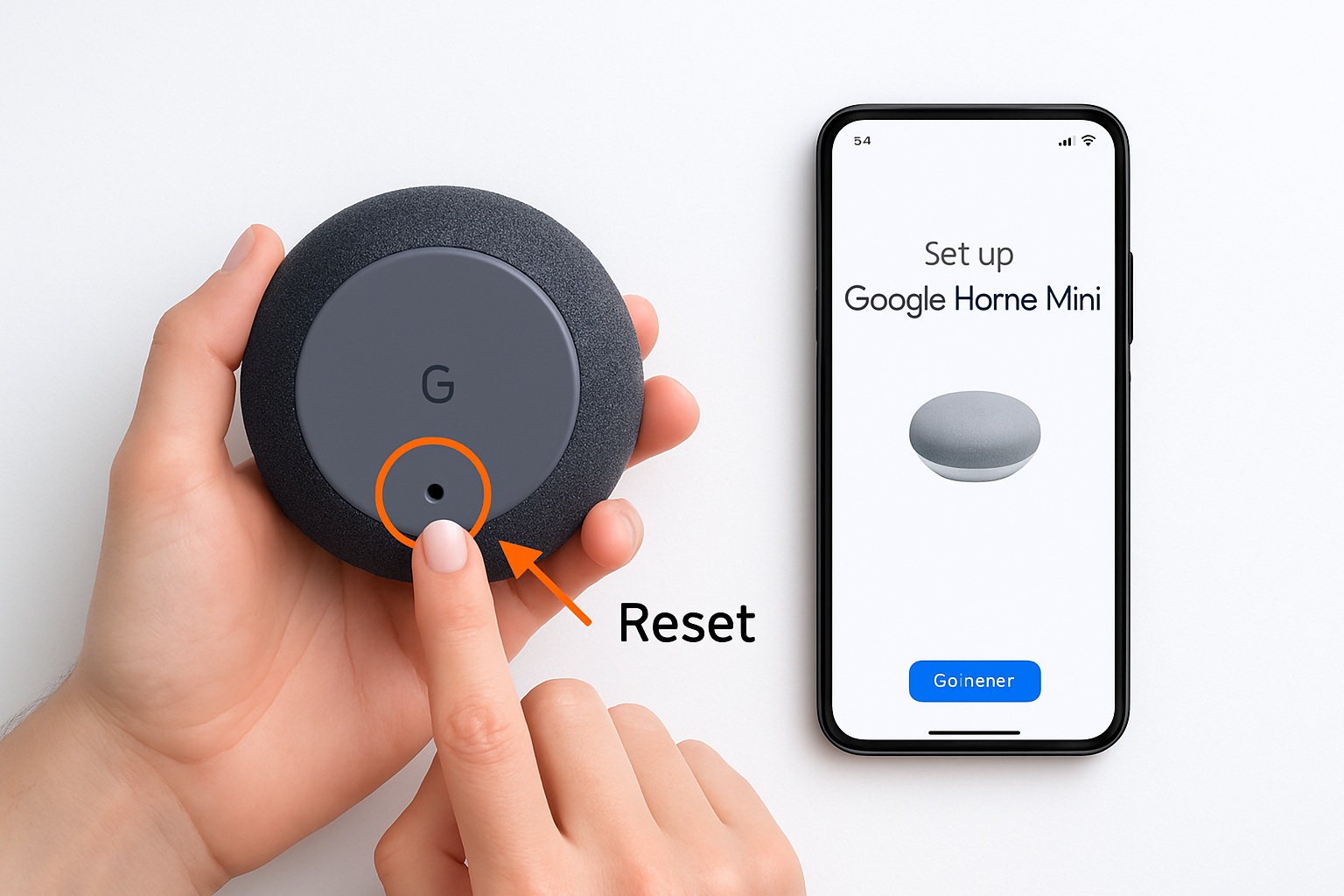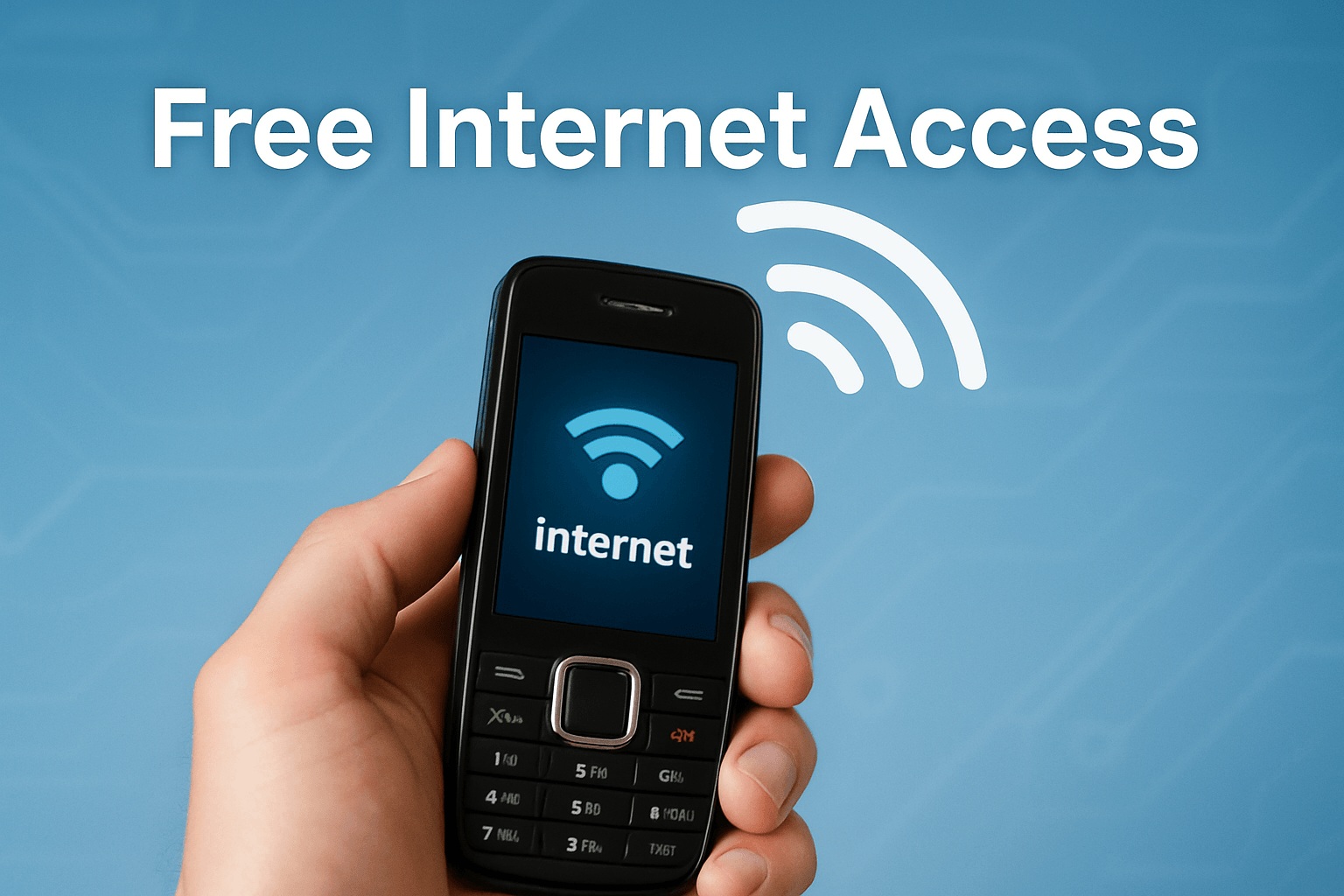How to fix Google Home Mini isn’t set up yet & have factory reset for this device ?
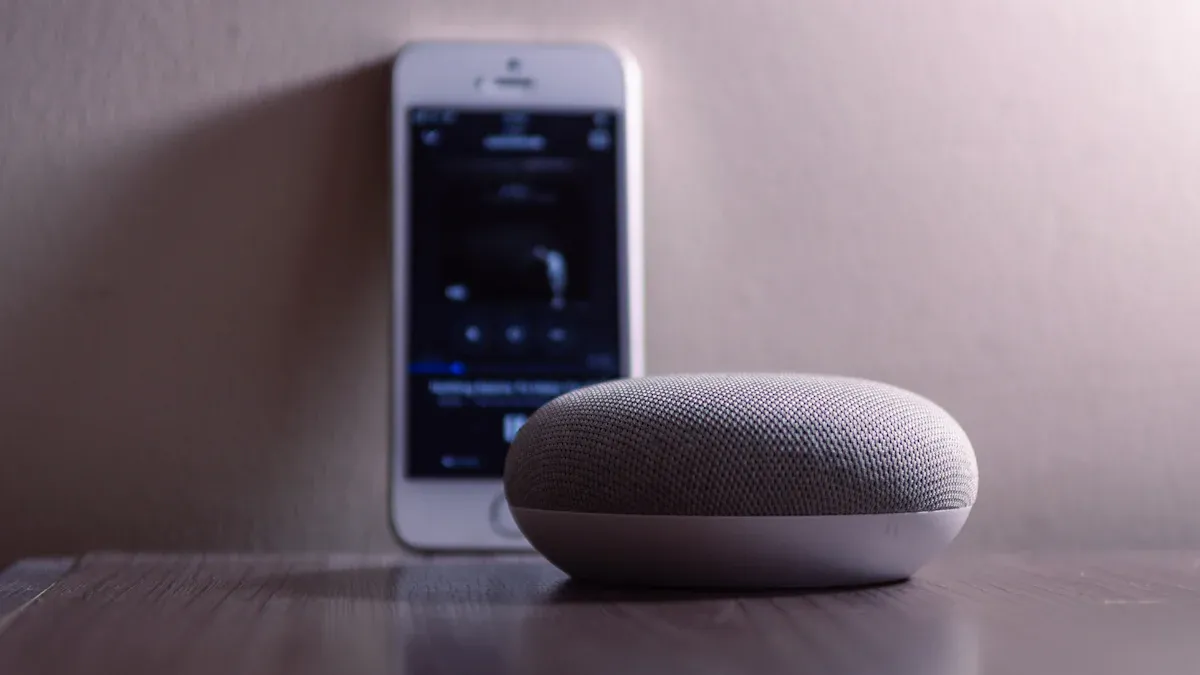
It is annoying when your Google Home Mini says “isn’t set up yet.” You want your smart helper to work well. This guide helps you fix this common problem. It has many steps. You will learn what is wrong. You will also find easy ways to fix it. This includes doing a factory reset. Your device might not respond. But there are good ways to fix it. You can make your device work again.
Key Takeaways
Check power and Wi-Fi first. Your Google Home Mini needs steady power and a strong Wi-Fi signal to work.
Use the Google Home app for setup. Download it on your phone and follow the steps to connect your device.
Restarting devices can fix many problems. Unplug your router, Google Home Mini, and restart your phone to clear glitches.
A factory reset can solve big issues. Use it when other fixes fail or when you want to clear all personal data.
After a reset, set up your device again. Reconnect it to Wi-Fi and your Google account using the Google Home app.
Why Google Home Mini Isn’t Set Up
Common Setup Failure Causes
You might see a message. It says “isn’t set up yet.” This happens for a few reasons. These problems stop your device. It cannot work right. First, check power problems. Your Google Home Mini needs power. It needs steady power. Plug the power cable in tight. Do this for the device. Do this for the wall. A loose plug can stop it. It stops it from starting. It stops it from staying on. No power means no setup. Second, Wi-Fi problems are common. Your device needs good Wi-Fi. It needs a strong signal. This connects to Google’s servers. Weak Wi-Fi fails setup. Wi-Fi that drops fails setup. Use the right Wi-Fi password. A wrong password stops connection. Third, the Google Home app can glitch. An old app version causes issues. A temporary bug can stop it. It stops finding your device. These problems stop setup.
Initial Device Status Check
Look at your device first. Do this before any fixes. Lights on your Google Home Mini show its status. These lights show if it listens. They show if there is a problem. Knowing light patterns helps. It helps find the issue fast.
Active Status: Four lights turn on. They blink and pulse. This means your device is active. It is processing information. You see this when it hears you. You see this when it answers.
Microphone Off: You turn off the mic. You use the switch. Four lights turn orange or red. This shows the speaker. It is not listening to you. It means you muted it.
Microphone On: The mic is active. The lights are white. This means it is ready. It is ready to hear you. It is ready for “Hey Google.”
Checking these lights helps. It gives clues about your device. It helps you know what it does. This check guides your next steps.
Initial Setup for Google Home Mini
Essential Prerequisites
You need to prepare a few things. First, plug in your Google Home Mini. Make sure it has power. The device needs to be on. You also need a mobile device. This can be a phone or a tablet. Ensure your mobile device connects to the internet. It needs a stable Wi-Fi network. This network will be the same one for your Google Home Mini. This step is crucial for a smooth initial setup.
Download Required Apps
You need two important apps. Download the Google Home app. Also, download the Google Assistant app. You can find both in the Google Play Store or Apple App Store. Install them on your mobile device. Then, open each app. Log in with your correct Google account. This account links to your smart home devices. This prepares you for the setup process.
Begin Setup in Google Home App
Now, you can set up Google Home Mini. Open the Google Home app. Look for a ‘+’ sign. It is in the top right corner. Tap this sign.

Then choose ‘Device’ to add the new Google Home Mini device. The app will guide you.
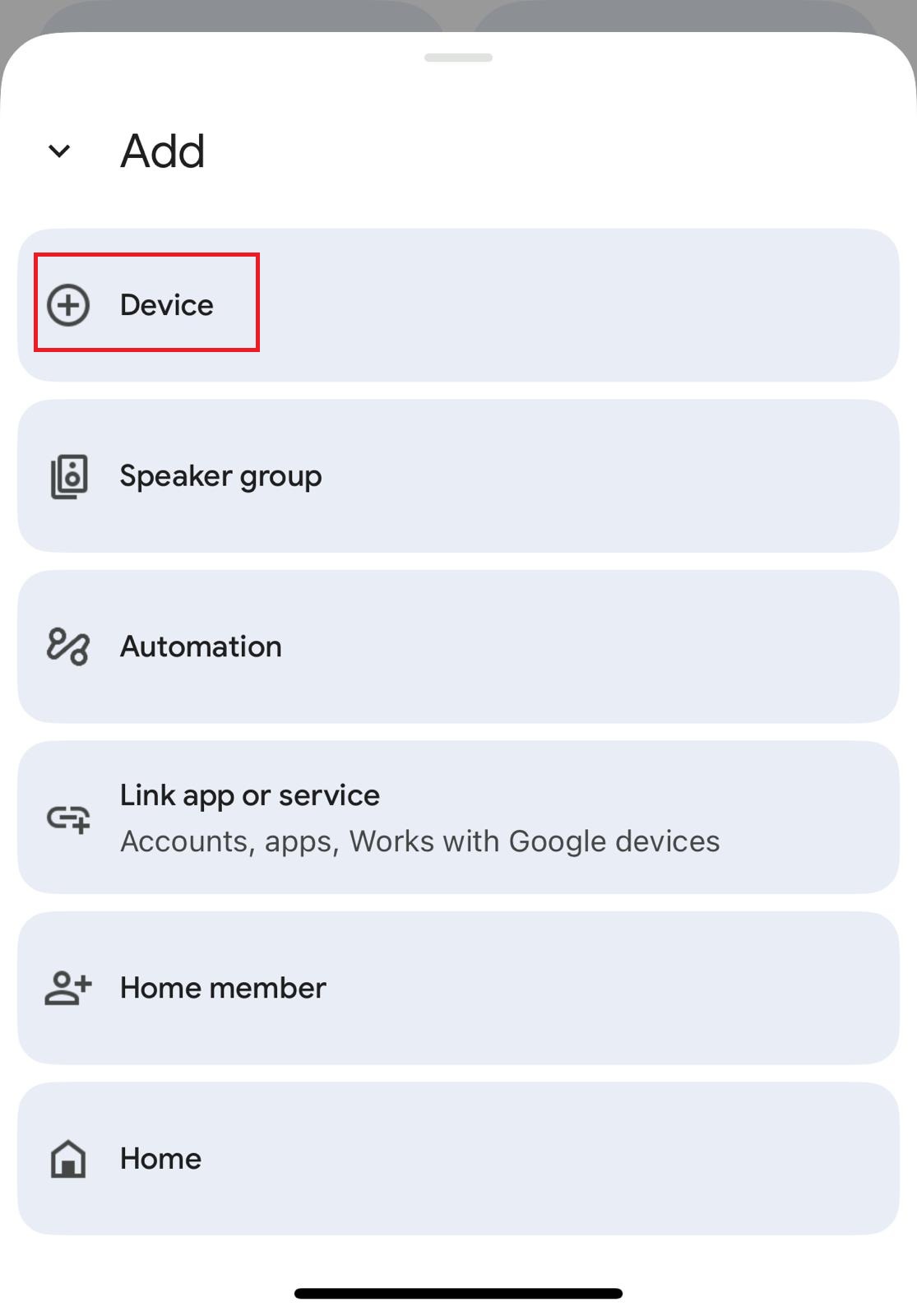
Select ‘Search for device’. It will search for your Google Home Mini. Follow the on-screen prompts. You will connect your Google Home Mini. Ensure your mobile device uses the same Wi-Fi network. This is the network you want for your Google Home Mini. This ensures proper connecting to Wi-Fi. It also completes linking your Google account. This helps you set up Google Home easily.

If the Google Home Mini can be connected successfully, you will hear the sound and click ‘Yes’ button to confirm.

Choose a location for your Google Home Mini device. Later, you can add different devices and categorize them under each location, which will help your organize your devices in a neat way.

Select your home WiFi, provide the password and click ‘Connect button to try to connect the Google Home Mini device to your home WiFi.
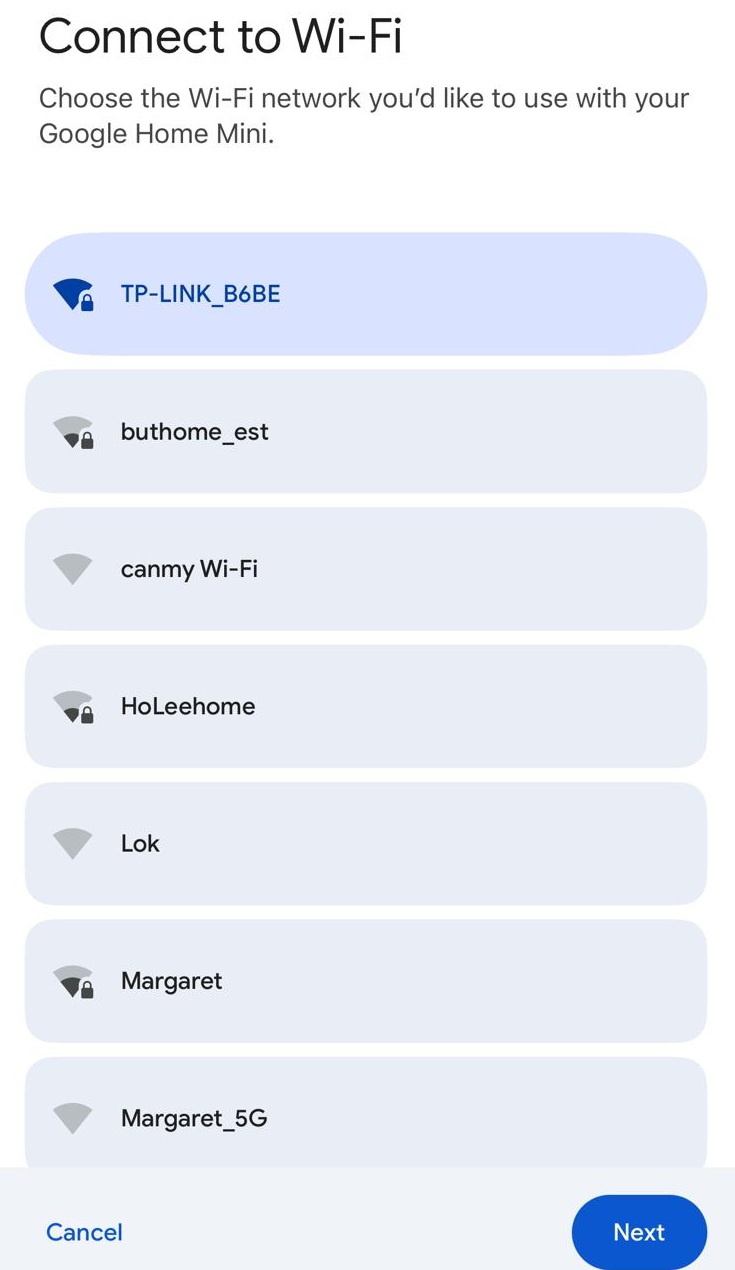
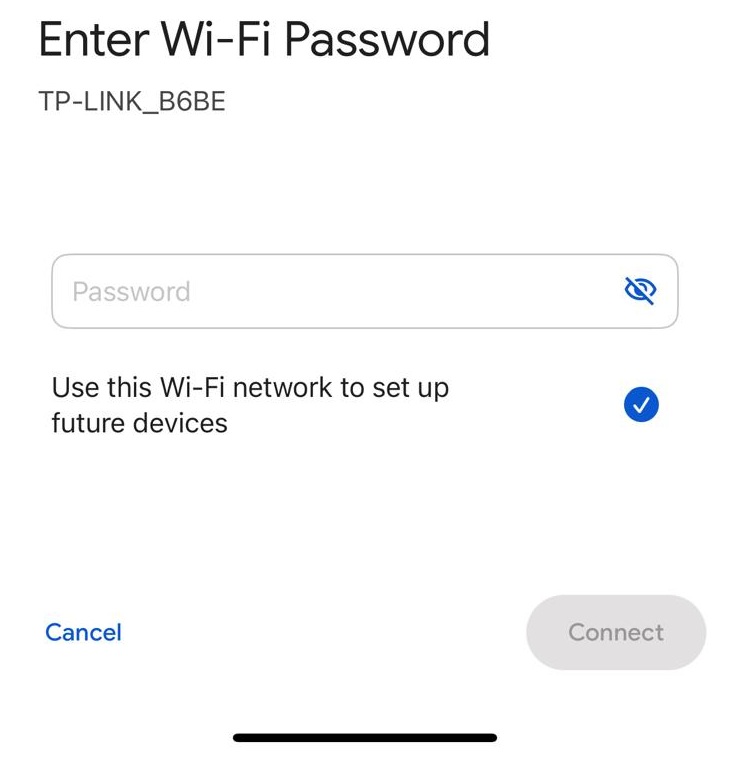
After your Google Home Mini device is connected to your home WiFi successfully, you will proceed to configure the Voice Assistant. Click the ‘Next’ button.
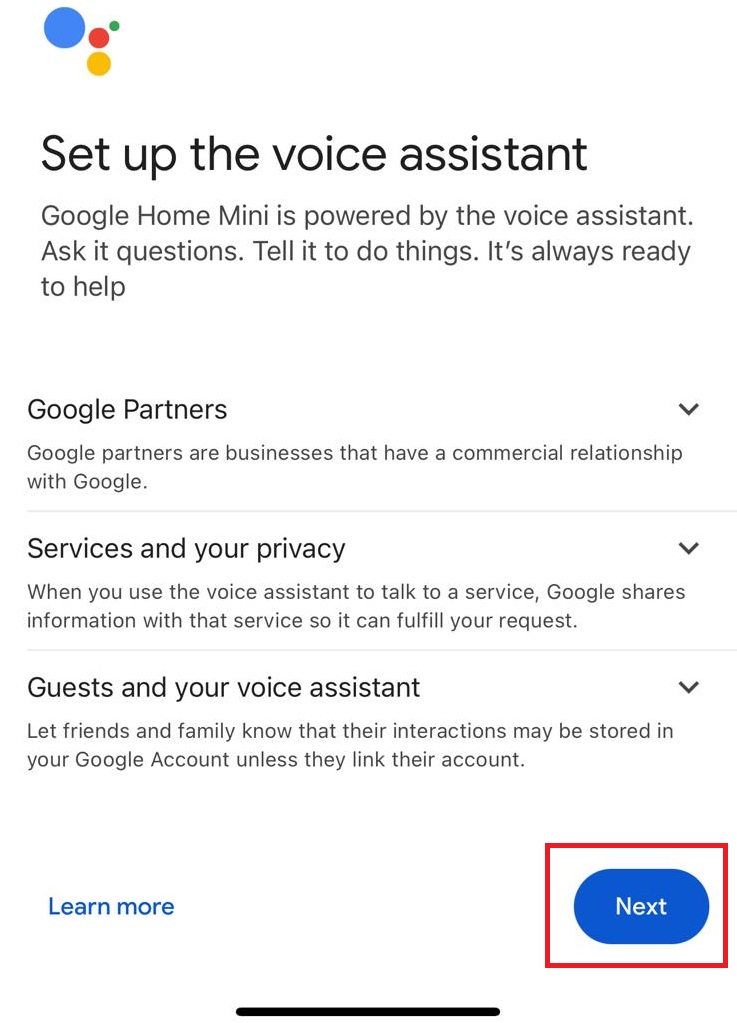
Click ‘I agree’ button to use Voice Match function on devices.
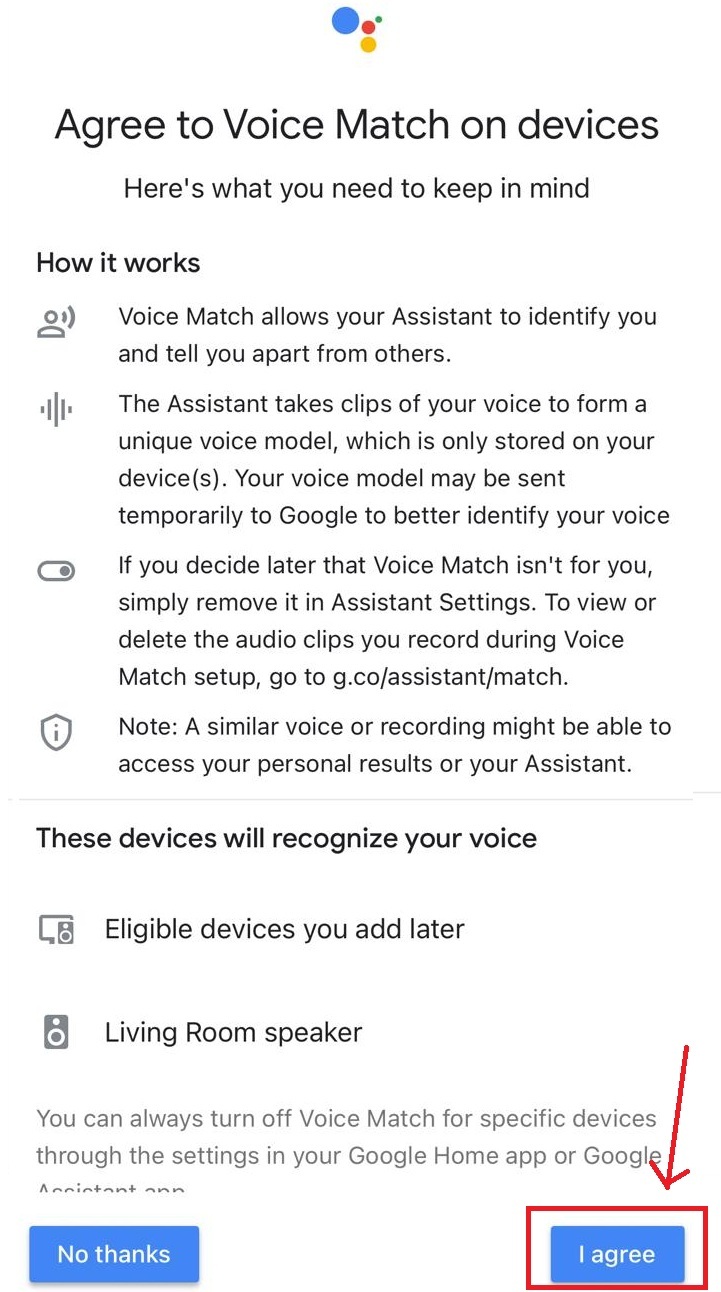
Click ‘Allow’ to let ‘Google Home’ gain access to the microphone, which can be used to speak with the Voice Assistant or for two way audio on supported devices.
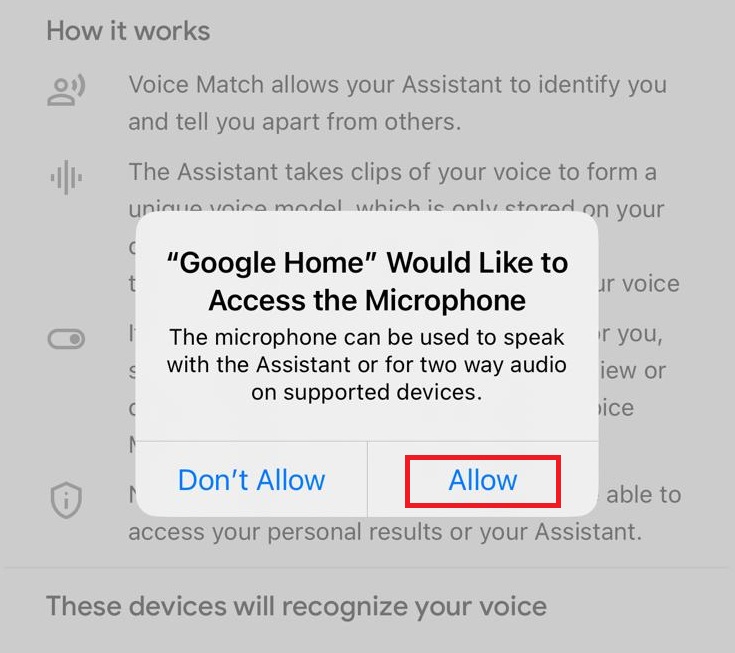
Follow instructions to give your voice commands for Google Assistant to learn about your voice and recognize your voice requests.

If you see ‘Sounds great’ message, that means you have set up your Voice Assistant successfully. Click the ‘Continue’ button.
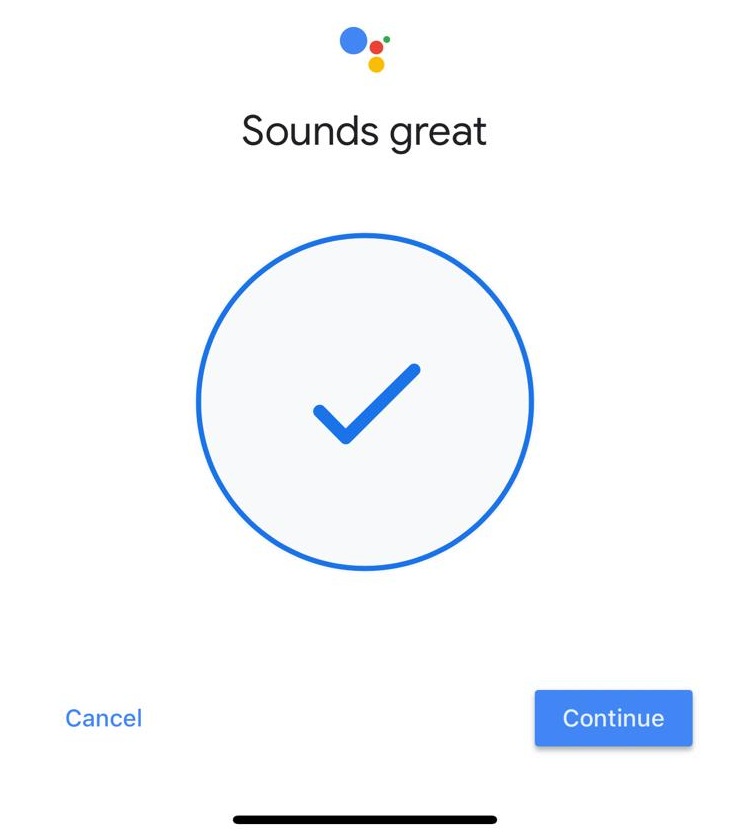
You can turn on the personalized experience if you wish to do so. It allows Voice Assistant to give information specific to you on all connected devices in your home, including eligible devices you add later.
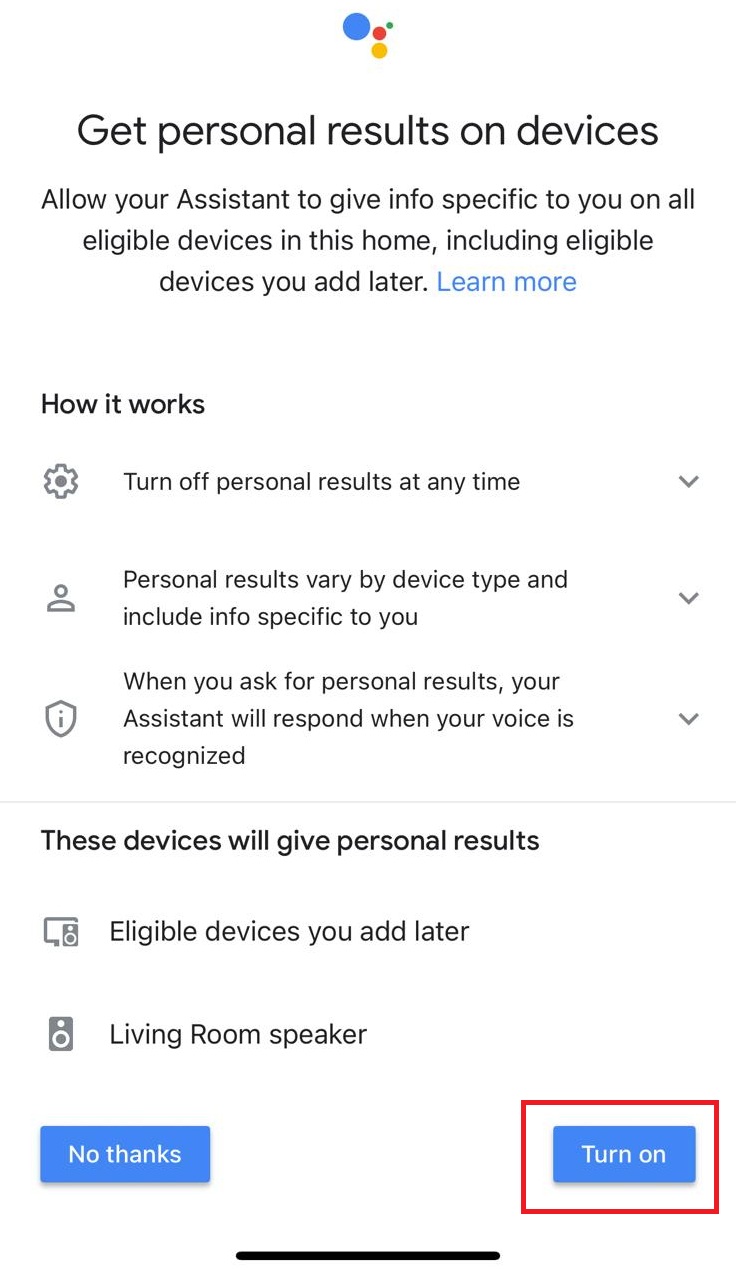
If everything is configured correctly, you will see ‘Your Assistant is ready’ message, click ‘Next’ button to quit.
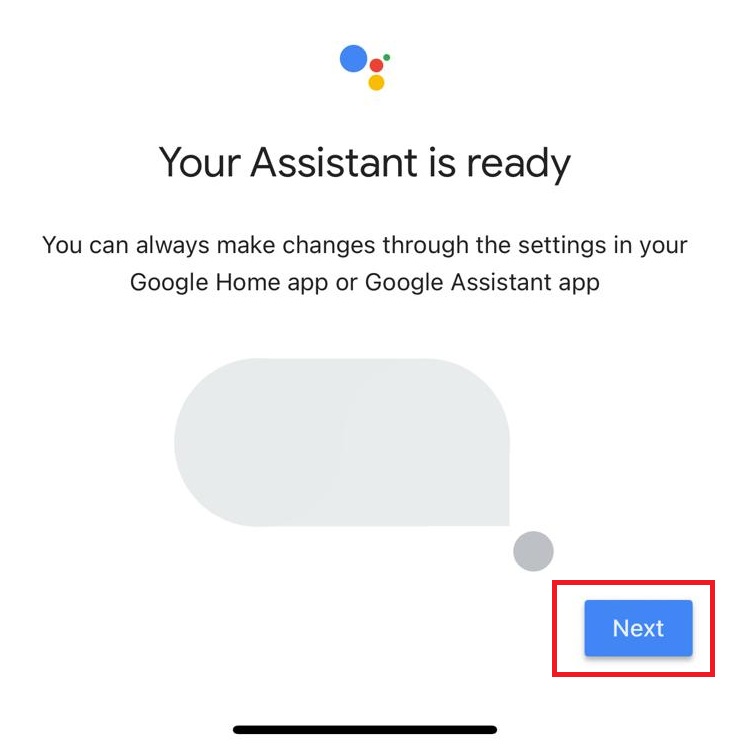
Below is the YouTube tutorial showing how to configure the Google Home Mini Device easily:
Troubleshooting Setup Issues
You might face problems when setting up your device. Do not worry. Many common issues have simple fixes. This section guides you through troubleshooting common setup issues. You can get your device working.
Verify Network Connection
A stable Wi-Fi connection is very important. Your mobile device must be on the correct network. First, check your phone’s Wi-Fi settings. Make sure you connect to the same network you want for your Google Home Mini.
Sometimes, your Wi-Fi setup causes problems. Check these common Wi-Fi settings on your router:
Country Incompatibility: Your Google Home Mini might not work with Wi-Fi networks in a different country. This happens if the device was made for another region.
5GHz vs. 2.4GHz: Many routers have two Wi-Fi bands. Your Google Home Mini usually connects better to the 2.4GHz band. Make sure you are not trying to connect to the 5GHz band.
Wi-Fi Protected Setup (WPS): Some routers have WPS enabled. This feature can interfere with connecting to Wi-Fi. You might need to turn it off temporarily.
Incorrect Wi-Fi Channel Settings: Some Google Home Mini models cannot connect to Wi-Fi channels above 10. Check your router’s settings. Ensure you use a lower channel.
Automatic Channel Settings: Your router might have “Set radio channel settings automatically” turned off. Turn this option on. It helps your router pick the best channel. This improves connecting to Wi-Fi.
Restart Devices
Restarting your devices often fixes many problems. It clears temporary glitches. Follow these steps for a proper restart sequence:
Unplug your router or modem’s power cord. Wait for about 30 seconds.
Unplug your Google Home Mini’s power cable.
Plug your router or modem back in. Wait until it fully restarts and shows stable lights. This usually takes a few minutes.
Plug your Google Home Mini back in.
On your mobile phone, turn Wi-Fi off. Then, turn it back on.
Restart your phone completely.
This sequence helps all devices reconnect cleanly.
App and Account Checks
Your Google Home app and Google account play a big role in the setup process. You need to ensure both work correctly.
First, check for updates for the Google Home app. Go to your phone’s app store. Search for the Google Home app. Install any available updates. An outdated app can cause connection issues.
Next, verify your Google account. Make sure you use the correct Google account in the Google Home app and Google Assistant app (preferably same Google account to login these two apps). This is the account you want to link with your smart home devices. Confirm that this account has the necessary permissions. It needs permission to add and manage devices. Sometimes, simply signing out and signing back into the Google Home app with your Google account can resolve issues with linking your Google account. This helps refresh the connection.
Factory Reset Your Google Home Mini
When to Reset
Sometimes, normal fixes fail. A factory reset is a strong fix. It removes all data. It clears all settings. Your device gets a fresh start. Reset when certain things happen.
Persistent Issues or Glitches: You tried many fixes. Your device still has problems. A factory reset can clear errors. It makes your device like new.
Preparing for Sale or Transfer: You want to sell your device. Or you want to give it away. A reset keeps your data safe. It deletes your personal data. It removes your settings.
Wi-Fi Connectivity Problems: Your device cannot connect to new Wi-Fi. Other ways did not work. A factory reset can fix these issues.
Performing the Factory Reset
Doing a factory reset is easy. Follow these steps carefully. First, turn off the microphone. Find the mic switch on your device. Move the button to the right. You will see an orange part. This means the mic is off.

Next, find the reset button of the Google Home Mini device. This button is on the bottom at the back of the Google Home Mini device. It is under the power cord. Press and hold this button. Hold it for 10 to 15 seconds.

Reset Confirmation
Keep holding the Reset Button until you hear a message “you’re about to completely reset this device”. This sound means it is resetting. The device will then restart. All your data and settings are gone. Your Google Home Mini is ready for new setup.
Below is the YouTube tutorial showing how to have factory reset for your Google Home Mini Device easily:
Re-Setup After Reset
Reconnecting Your Device
You have reset your device. Now, you need to add it back to your smart home system. This process is much like the initial setup. Open the google home app on your phone or tablet. Tap the ‘+’ sign in the top right corner. Select ‘Set up device’, then choose ‘New device’. The app will guide you. It will find your Google Home Mini. Follow the on-screen prompts to connect it. You will link it to your Wi-Fi network and your Google account again.
Sometimes, you might face issues even after a factory reset. You might see error messages like “Something went wrong” or “there was a problem setting up Nest mini.” Your device might not complete the setup. It might connect to your network but cannot talk to your phone. This happens even if you enable local network access. Your device might also show as ‘not linked’ in the google home app. This requires you to reconnect it often. If you encounter these problems, try restarting your router and phone again. Then, attempt the setup process one more time.
Setting Up Voice Match
After you successfully set up google home, you can personalize it. Set up Voice Match. This teaches Google Assistant to recognize your voice. This allows for customizing voice commands. Open the Google Home app. Tap ‘Settings’ at the bottom right. Then, open the ‘Google Assistant’ menu. Tap ‘Voice Match’. Tap ‘Add a Device’ and add your compatible Google smart device. You will say “Hey, Google” and “OK, Google” to help it learn your voice.
You can also invite others to set up their voices. After you set up your voice, you will see an ‘Invite’ option. This sends notifications to others. They can set up their personalized accounts and voices. If you skip this, you can invite them later. Use the ‘Invite Home Member’ tab on the Google Home screen. This helps with customizing voice commands for everyone in your home. Test your device. Say, “OK Google, turn on the TV.” This confirms your setup.
You now have a full guide. It helps fix the “isn’t set up yet” error. You learned to check your device first. Then, you tried initial setup. You also troubleshooted common issues. Finally, you performed a factory reset and re-setup. Follow each step carefully. This ensures a successful fix. You can get your Google Home Mini working again. Enjoy your fully functional smart assistant!
FAQ
Why does my Google Home Mini keep saying “isn’t set up yet” after a reset?
You might have a Wi-Fi issue. Check your network. Ensure your phone connects to the same Wi-Fi. Try restarting your router. Then, try the setup again. This often fixes connection problems.
Why do I need the Google Home app for setup?
You need the Google Home app. It connects your device to Wi-Fi. It also links your Google account. The app guides you through every setup step. You cannot set up your device without it.
What if my Google Home Mini does not show up in the app during setup?
First, check if your device is on. Look for its lights. Move closer to your Google Home Mini. Restart your phone. Restart the Mini. Try the setup again. This helps the app find it.
How do I know if my Google Home Mini is connected to Wi-Fi?
Open the Google Home app. Find your device. It should show as “connected.” You can also ask it a question. If it answers, it is connected. This confirms a successful link.
Can I set up Google Home Mini device, Google Home app and Google Assistant app in an iPhone or iPad?
Yes, simply download the Google Home app and Google Assistant app from the Apple Store and login the same Google account for these two apps. Remember to enable the microphone function before giving voice commands in your iPhone or iPad via the Google Assistant app.