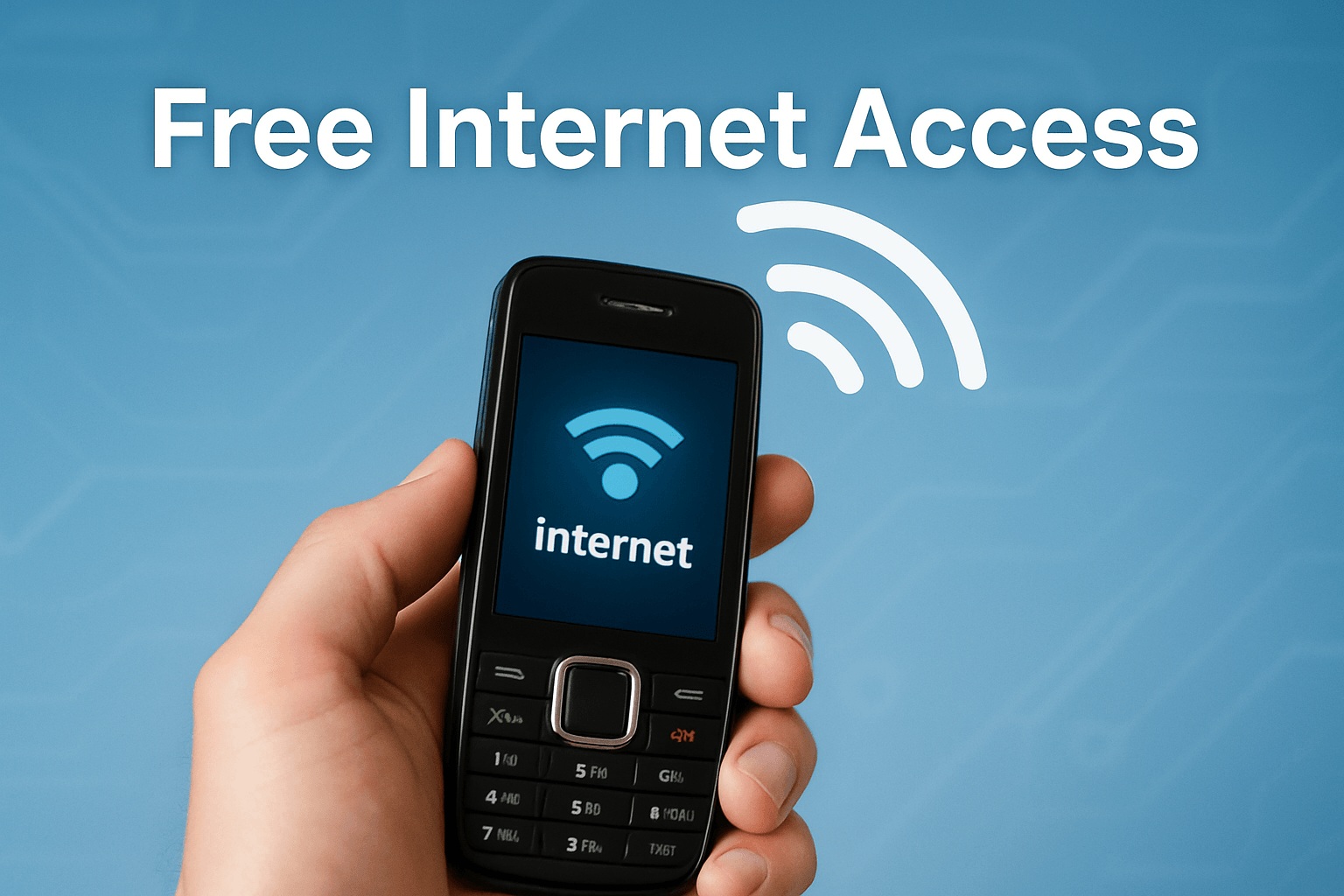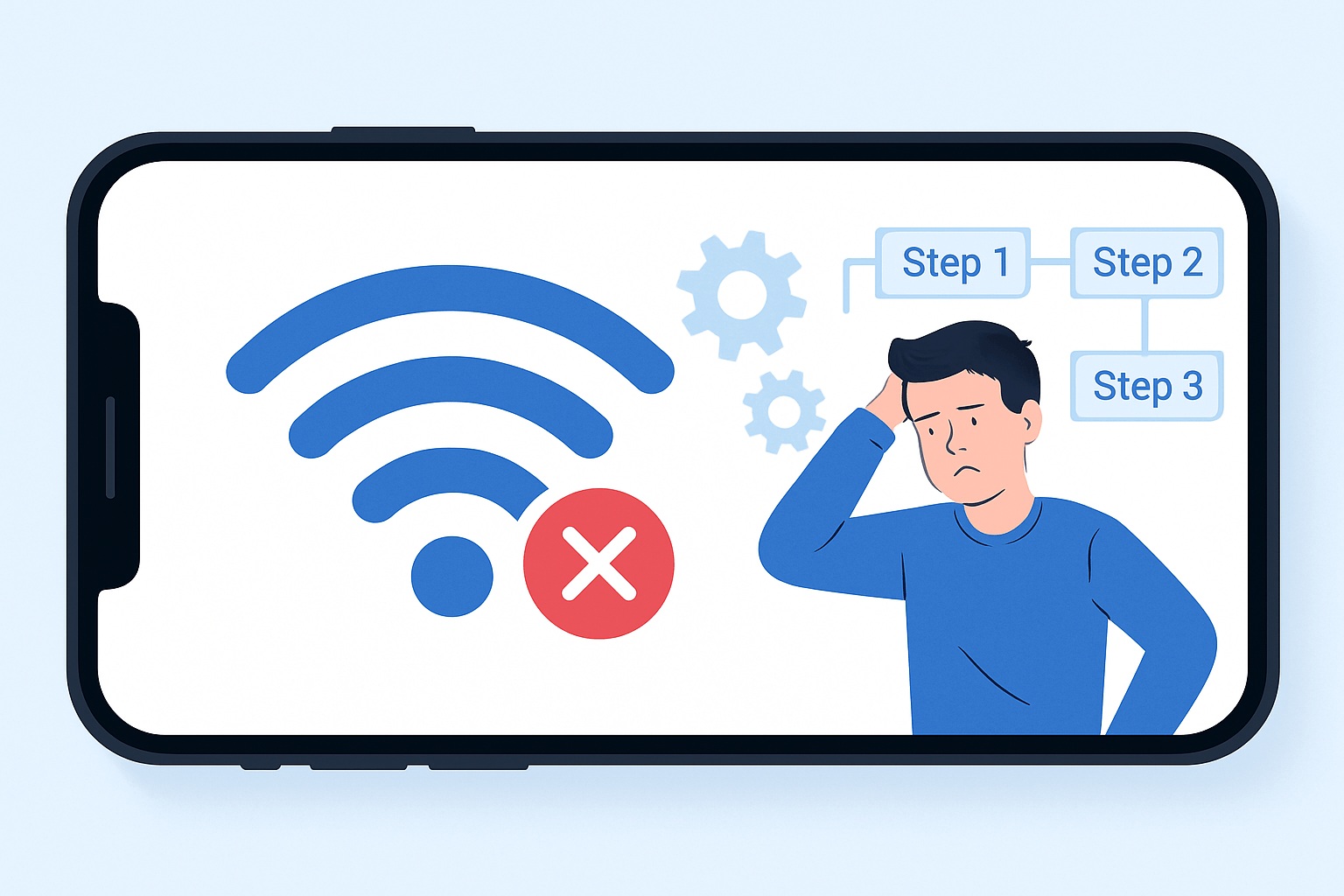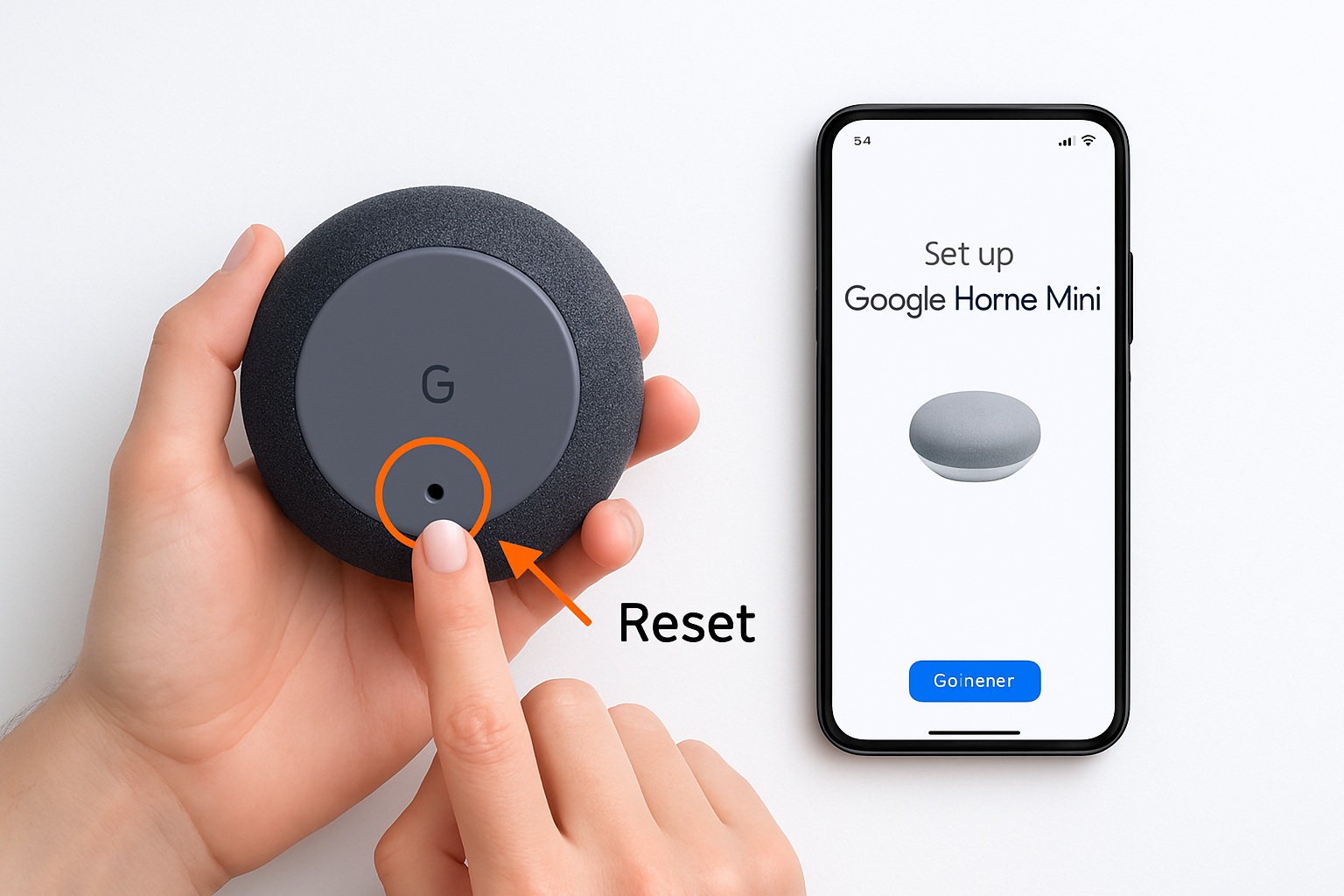Resolving the wdcsam64.sys Driver Cannot Load on this Deivce without PowerShell

Seeing the “wdcsam64.sys driver cannot load on this device” error can be annoying, especially if it stops your work. Many people face problems and have trouble finding easy fixes. You might feel confused by hard solutions like using PowerShell scripts. Luckily, there’s an easier way to fix this problem. Download and install the newest Western Digital (WD) driver from their official website. This simple fix removes the error and makes your system stable again without needing special tech skills.
Key Takeaways
Get the newest WD driver from Western Digital’s official site to fix the ‘wdcsam64.sys driver cannot load’ problem.
Follow the setup steps and pick the suggested options to install it easily.
Restart your computer after installing to make sure the new driver works and fixes the problem.
Check your computer to see if it runs well and the error is gone.
If the problem is still there, check the driver installation or try a repair tool for damaged files.
Download and Install the Latest WD Driver
Visit the WD Support Website
Go to the WD Security for Windows Page
If you are using a Windows computer, please download the driver at WD Security for Windows. If you are using a Mac, please download the driver at WD Security for macOS. Alternatively, you can open the official Western Digital support website at the WD Security page. Find the section for “WD Security for Windows” or “WD Security for macOS”, depending on what operating system you are using. This WD Security page has the newest drivers and updates for your device. The site is simple to use, so you can easily find the driver download link.
Get the Latest Driver for Your Device
When you’re on the WD Security page, pick the driver that fits your device model. Click the download button to save it on your computer. Save the file somewhere easy to find, like your desktop or downloads folder.
Install the Driver
Open the Installer and Follow the Steps
Find the file you downloaded and double-click it to start installing. A setup wizard will appear to guide you. Follow the steps carefully and choose the recommended option for the best results.
Tip: The recommended option installs everything automatically, avoiding errors and ensuring it works well.
Restart Your Computer After Installing
Once the installation is done, restart your computer. Restarting helps the new driver work properly with your system. If you skip this, the “wdcsam64.sys driver cannot load on this device” error might stay.
Check if the Problem is Fixed
See if the wdcsam64.sys Driver Error is Gone
Log back into your computer after restarting. Look to see if the error message still shows up. Most of the time, installing the latest driver fixes the problem completely.
Make Sure Your System is Stable
Watch how your system works for a few minutes. Check that no memory errors or broken files are causing problems. If everything works fine, the issue is solved. If you’ve tried this fix, share your thoughts in the comments. Your feedback helps others and builds a helpful community. If you have questions, just ask!
FAQ
Why does the “wdcsam64.sys driver cannot load on this device” error happen?
This error shows up when your WD driver is old or doesn’t work with your system. It often happens after upgrading to Windows 11 because older drivers may not match the new system rules.
Do I need to be a tech expert to fix this?
No, you don’t need to be an expert. Just download the newest WD driver from their website, install it, and restart your computer. It’s simple and easy to do.
Where can I get the newest WD driver?
Go to the WD Security for Windows page. This page has the latest drivers for your device. Pick the one that matches your device model.
What if the error doesn’t go away after installing the driver?
If the error stays, check if you installed the right driver. Restart your computer again. If it still doesn’t work, try using a repair tool to fix broken files.
Can I fix this without using PowerShell?
Yes, you can fix it without PowerShell. Download and install the newest WD driver. This is the easiest way to solve the problem without using hard commands or scripts.
How to Solve “Failed to delete driver package: One or more devices are presently installed using the specified INF.” in PowerShell?
If you run the command pnputil /delete-driver oem26.inf in PowerShell and get the error message ‘Failed to delete driver package: One or more devices are presently installed using the specified INF’, go to the WD Security for Windows page. This page has the latest drivers for your device. Pick the one that matches your device model.
How to Solve “Failed to delete driver package: Access is denied.” in PowerShell?
If you run the command pnputil /delete-driver oem26.inf /force in PowerShell and get the error message ‘Failed to delete driver package: Access is denied’, go to the WD Security for Windows page. This page has the latest drivers for your device. Pick the one that matches your device model.