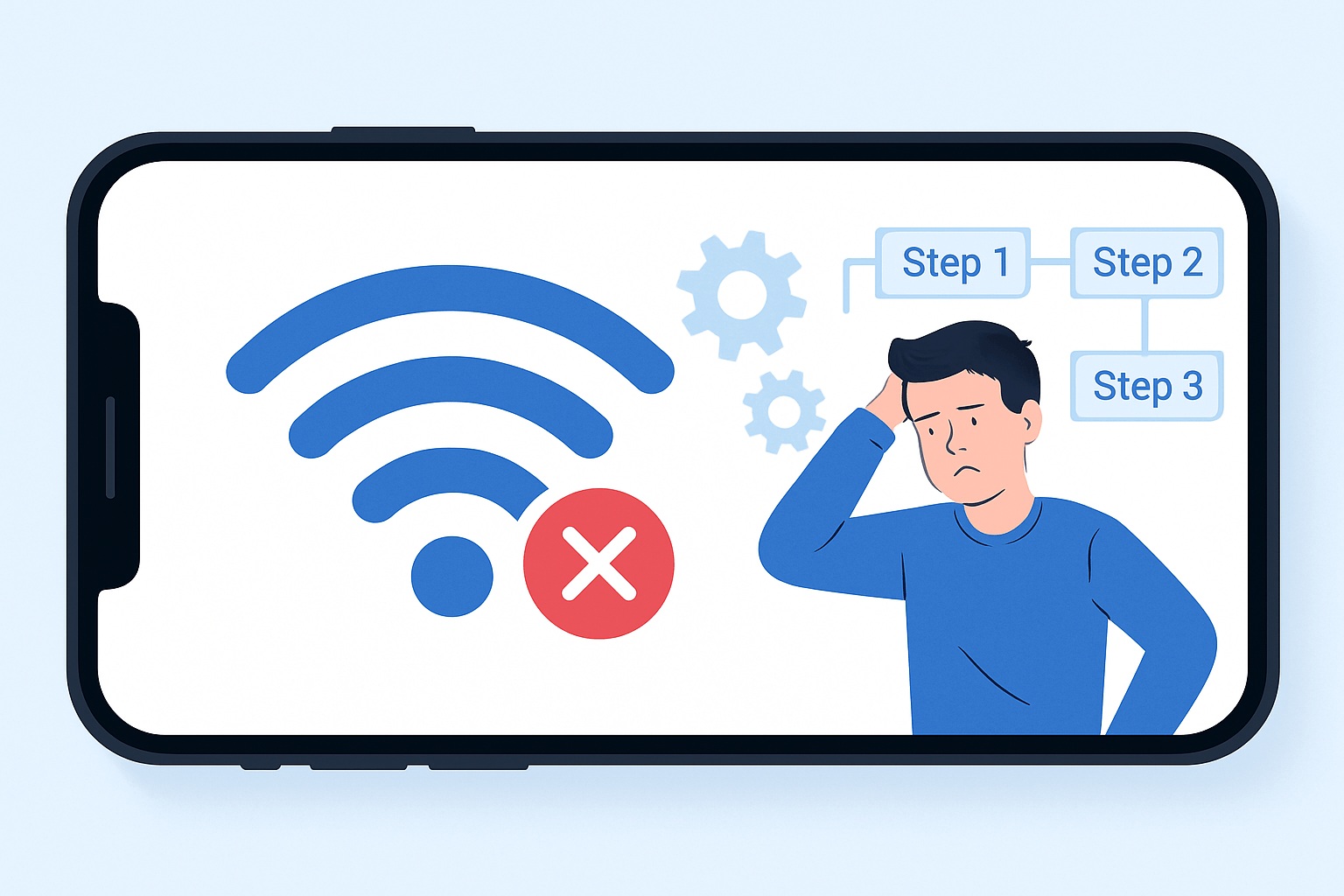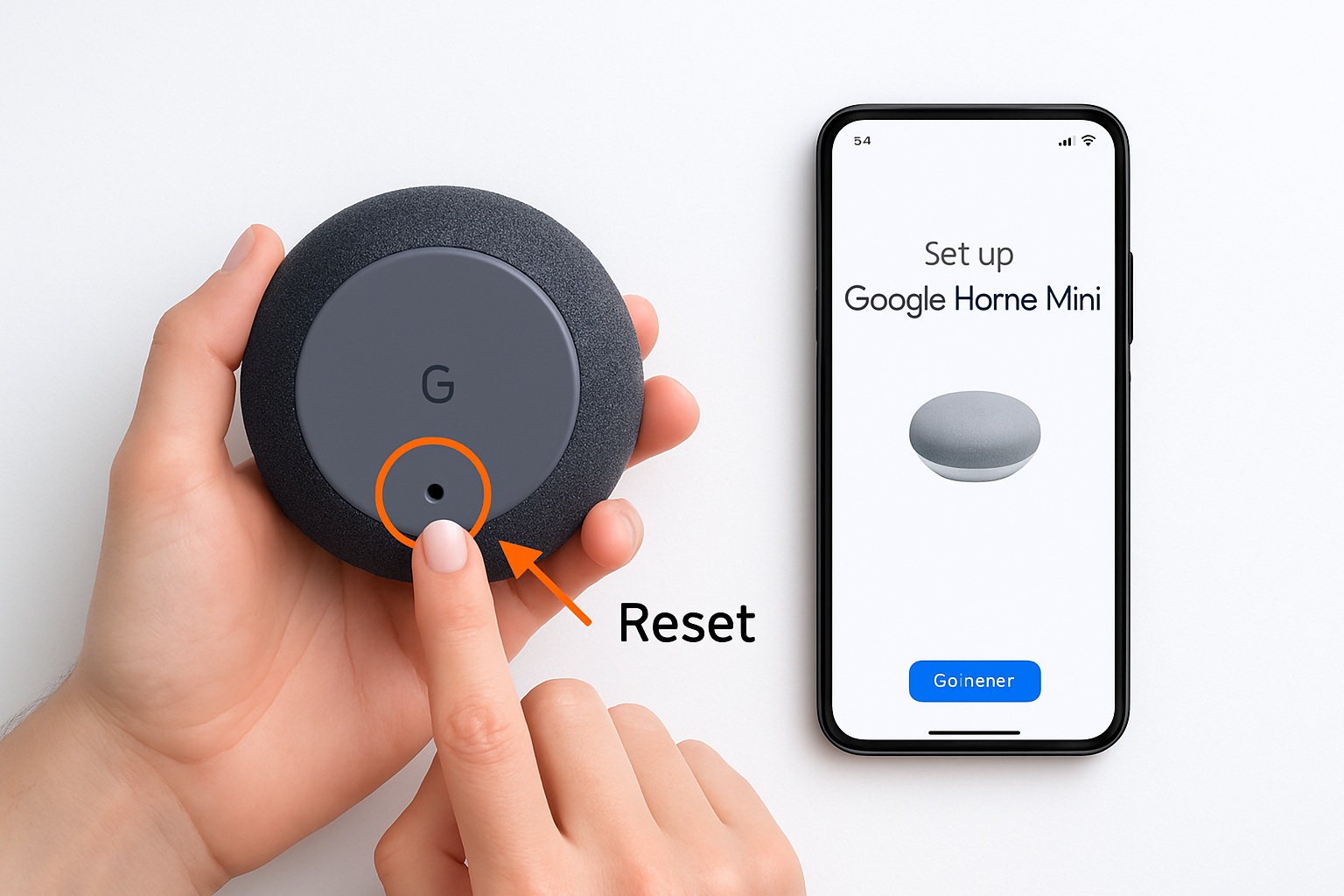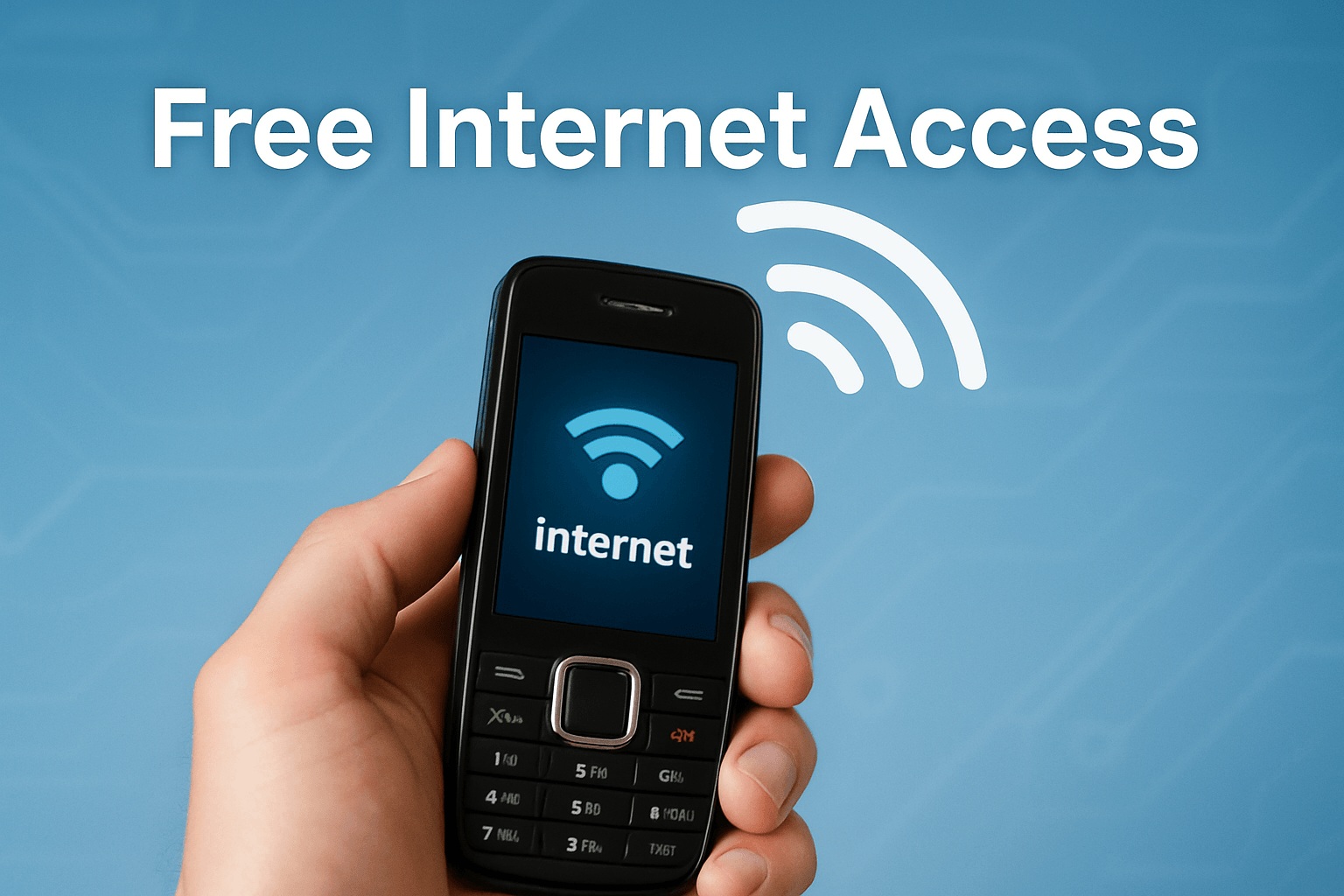Why your iPhone failed to connect to WiFi or Hotspot and how to fix it

It can be really frustrating when your iPhone failed to connect to WiFi or a hotspot. Many users report that their iPhone hotspot disconnects frequently, especially when using Windows or Linux computers. However, Apple devices tend to maintain a stable connection, while other devices may experience interruptions every few minutes. Additionally, Bluetooth devices like AirPods Pro can cause issues as well, potentially disrupting your connection. Fortunately, most of these problems are straightforward to resolve, and you can fix them by following a few simple steps.
Key Takeaways
Check your Wi-Fi settings first. Ensure you entered the correct password and that Airplane mode is off.
Restart both your iPhone and router. This simple step can refresh your connection and fix many issues.
Update your iOS regularly. Keeping your software up to date helps prevent bugs that can disrupt your Wi-Fi and hotspot connections.
Reset network settings as a last resort. This will erase saved Wi-Fi passwords but can resolve stubborn connection problems.
Manage your VPN settings. Turn off expired VPNs to avoid blocking your Wi-Fi or hotspot access.
Why iPhone Failed to Connect

Wi-Fi Network Issues
You might see “iphone failed to connect” if your wi-fi has problems. Many people have this issue because of easy mistakes or weak signals. Here are some usual reasons:
You typed the wrong password for wi-fi.
The wi-fi signal is weak where you are.
Your iphone has wrong wi-fi settings.
There are network problems at home or work.
Your iphone has software or hardware problems.
Airplane mode is on by accident.
If your iphone failed to connect, check these things first. Even a small change can fix your wi-fi.
Hotspot Not Working
Sometimes, your iphone cannot connect to a personal hotspot. This can happen for different reasons. The table below lists the most common ones:
Cause of Issue | Description |
|---|---|
Other Wi-Fi networks nearby | Other wi-fi networks close by can make your hotspot not work well. |
Weak network connection | A weak 4G or 5G signal can make your hotspot slow or not work. |
Software problems | Old iOS or new updates can cause hotspot issues. |
If your iphone failed to connect to a hotspot, look at your network and wi-fi settings.
VPN Problems
VPNs can also make your iphone fail to connect. Many people with iOS 13 have trouble with work VPNs when using a hotspot. This does not happen with older iOS versions. Sometimes, a VPN that has expired can block your wi-fi. You can fix this by turning off the VPN or picking another one in your settings.
Carrier Restrictions
Your carrier might limit your wi-fi or hotspot use. Carriers do this to keep the network fair for everyone. They might slow down your hotspot, block features, or charge more money. Sometimes, your data plan does not let you use a hotspot. Always check your plan and carrier rules if your iphone failed to connect.
Software Glitches
Software glitches can stop your iphone from joining wi-fi or a hotspot. Bugs in iOS updates or wrong network settings can cause these problems. Sometimes, a VPN or firewall on your iphone can mess up your network. Resetting network settings or updating iOS can help fix these problems.
Fix Connection Issues

Restart iPhone and Router
Restarting your iphone and router can fix many problems. This helps refresh the network and clear small glitches.
Follow these steps:
Press and hold the power button on your iphone.
Wait for the slider to show up.
Slide to turn off your iphone.
Wait for 30 seconds before turning it back on.
Unplug your router from the wall.
Wait for 30 seconds.
Plug the router back in and wait for the lights.
Tip: Restarting both devices can help your network work better and fix many hotspot not working errors.
Check Wi-Fi and Hotspot Settings
Wrong settings can stop your iphone from connecting to wi-fi or a hotspot. Always check your personal hotspot and wi-fi settings before trying harder fixes.
To check your mobile hotspot and wi-fi settings:
Open Settings on your iphone.
Tap Mobile Data, then Mobile Data Network.
Look at the APN, Username, and Password fields under ‘Mobile Data’.
Put the same info under ‘Personal Hotspot’.
Go back to the Settings menu.
Turn Mobile Hotspot off, then on again.
Try to connect to your hotspot.
You can also turn off LTE in Settings > Cellular > Enable LTE.
Switch Personal Hotspot off and on.
Recommended Settings for Wi-Fi Routers and Access Points | Description |
|---|---|
Security, performance, and reliability recommendations | Needed for the best connection with Apple devices. |
Many people see ‘incorrect password‘ messages when joining wi-fi. This is often because of router settings. Check for MAC ID filters and dynamic switching in your router. Changing these can fix many hotspot not working and wi-fi problems.
Update iOS
Apple gives updates to fix bugs and make connections better. If you have hotspot problems or your mobile hotspot disconnects, updating iOS can help. Even if the newest update does not say it fixes hotspot problems, updating gives you the best chance for a good connection.
Go to Settings > General > Software Update.
Download and install any updates you see.
Restart your iphone after updating.
Note: Some people still have hotspot not working in iOS 13 and later. Keep your software updated for future fixes.
Reset Network Settings
If you still have hotspot not working or wi-fi problems after trying easy fixes, you may need to reset network settings. This will erase saved wi-fi passwords, VPN settings, and other network data, so only do this as a last step.
How to reset network settings:
Open the Settings app.
Tap General.
Scroll down and tap Transfer or Reset iPhone.
Tap Reset.
Pick Reset Network Settings.
Enter your passcode if asked and confirm.
Your iphone will restart. Try to join wi-fi or your personal hotspot again. Many people find this step fixes stubborn hotspot problems and network errors.
Manage VPN Settings
VPNs can block your iphone from joining wi-fi or a hotspot, especially if the VPN subscription has expired. Managing your VPN settings is important for fixing connection problems.
Best practices for VPN troubleshooting:
Update your iOS version to avoid VPN issues.
Double-check your VPN login info.
Reinstall your VPN app if you think there are problems.
Make sure your router and firewall let VPN traffic through.
Remove and set up your VPN profile again if needed.
If your VPN subscription has expired, go to Settings > VPN. Under Device VPN, deselect the expired service or turn off VPN status.
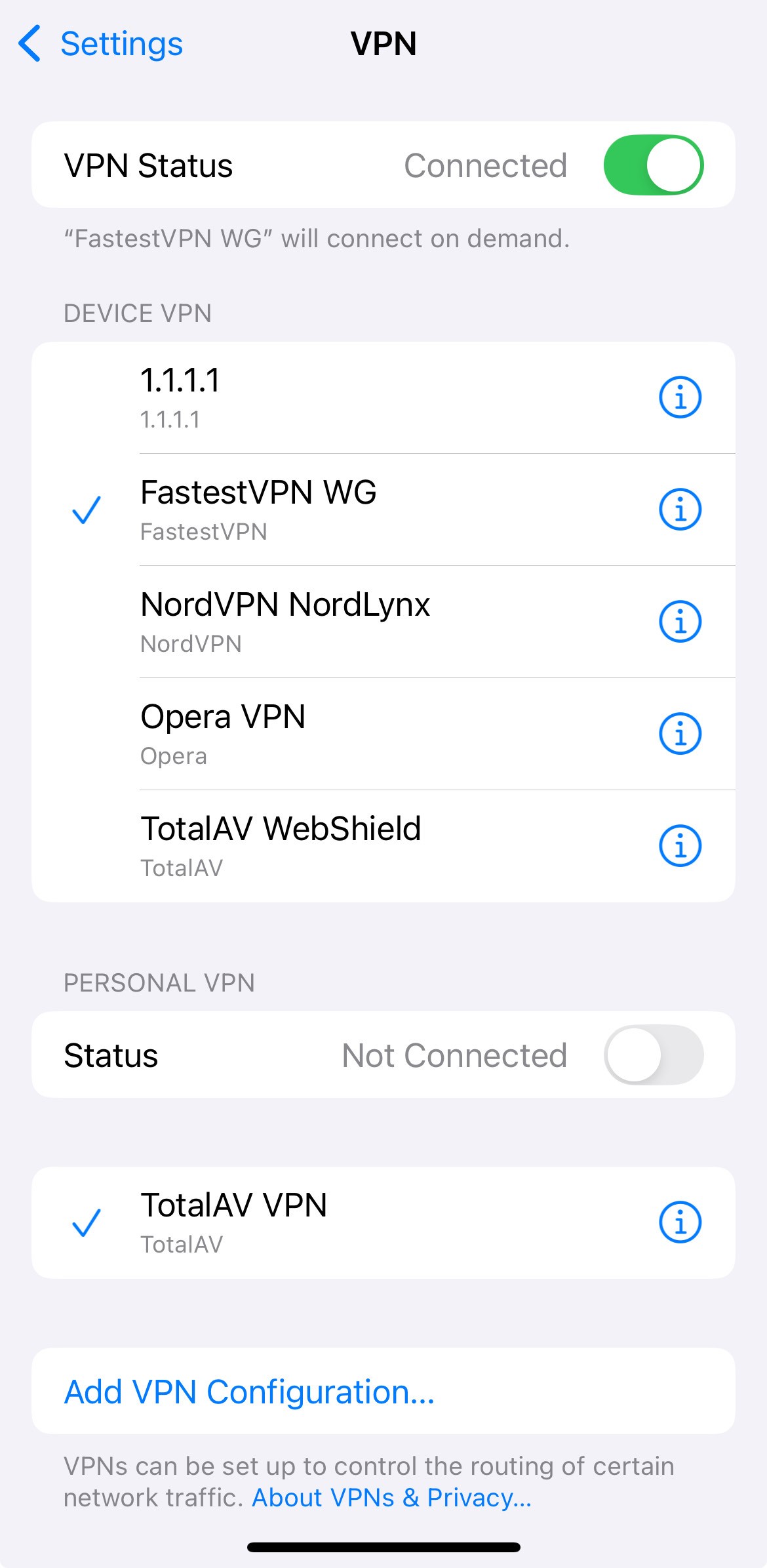
If you have another VPN service, pick it instead.
If you still have hotspot not working or connection problems, try a better VPN or ask your VPN provider for help.
By following these steps, you can fix most wi-fi, mobile hotspot, and personal hotspot problems on your iphone. Always start with easy solutions and try harder ones if needed. This helps you get your network working and enjoy a steady signal.
When to Get Help
Persistent Wi-Fi Problems
Sometimes, you try many ways to fix your iPhone. But it still will not connect to Wi-Fi or a hotspot. If the problem keeps happening, you should ask an expert for help. Your iPhone might drop the connection a lot or not connect at all. These problems can make it hard to do schoolwork, your job, or talk to friends.
This problem is really tough. If I cannot fix it, I might lose my job. Is my iPhone 11 Pro Max too old, is it broken, or is AT&T just not good?
You should get help if you see these things:
The connection problem does not go away.
The service stops often and makes work or daily life hard.
Some people say they have to restart their devices a lot to get the connection back. This means you might need help from Apple Support or a trained technician.
If you restart your iPhone or router many times a day, or your connection keeps dropping, do not ignore it. These signs can mean there is a bigger problem that needs a professional to fix.
Hardware Issues
Sometimes, the problem is not with your settings or network. Your iPhone might have a hardware problem. For example, the Wi-Fi antenna inside could be broken. Dropping your phone or getting it wet can cause damage you cannot see.
Try these steps before you ask for help:
Make sure your software is updated.
Take out your SIM card, clean it, and put it back.
Ask your mobile carrier for help.
If the problem stays, reset network settings in Settings > General > Reset.
If nothing helps, go to Apple Support or a trained technician to check for hardware problems.
Getting help from Apple or your carrier can save you time and worry. They can test your iPhone and see if it needs to be fixed or replaced. Do not wait if your iPhone keeps having trouble connecting. Getting help from a pro can get you back online fast.
You can solve most iPhone WiFi or hotspot issues by following a few key steps:
Update carrier settings in Settings > General > About.
Reset network settings or adjust APN details.
Reinsert your SIM card and restart your device.
Use tools like ReiBoot for iOS glitches.
Turn on Maximize Compatibility in hotspot settings.
If your iPhone still will not connect, check your cellular plan and look for hardware problems. Contact Apple Support or your carrier for more help. You can get back online with the right support!
FAQ
Why does my iPhone say “Incorrect Password” for WiFi?
Your iPhone may show this message if you enter the wrong password or if the router has changed its settings. Double-check the password. Restart your iPhone and router. Try again.
Tip: Ask someone who manages the WiFi for the correct password.
Can expired VPN subscriptions block my WiFi connection?
Yes, expired VPN subscriptions can block your WiFi. Go to Settings, tap VPN, and turn off any expired VPN services. Select an active VPN or disable VPN status.
Step | Action |
|---|---|
1 | Open Settings |
2 | Tap VPN |
3 | Deselect expired VPN |
How do I reset network settings on my iPhone?
Open Settings. Tap General. Scroll down and tap Transfer or Reset iPhone. Tap Reset. Choose Reset Network Settings. Enter your passcode. Confirm your choice.
Note: This will erase saved WiFi passwords and VPN settings.
What should I do if my hotspot keeps disconnecting?
Check your signal strength. Update your iOS. Restart your iPhone and router. Make sure your data plan supports hotspot use. Turn off VPN if you have connection issues.
Try connecting with another device to test the hotspot.
Contact your carrier if problems continue.